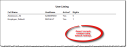User Listing report
This topic is under construction. It may be incomplete and is subject to change.
About the report
This report lists all active and/or inactive employees. Running it from the Report Catalog uses the default settings for Listing and All Users. To run the report using different settings, run it from the Select a Report window or Select a Users report window in Employee/Group Administration.
Run the report
- On the Report Catalog window - Miscellaneous tab, select User Listing Report.
- Click Run. The Select Output Destination window displays.
- Select your desired output destination and click OK. The report is sent to print preview, a printer, or a file location depending on your report output selections.
- On the Employee/Group Administration window, click Reports. The Select a report window displays.
- Select Users report (select Type).
- Select Listing.
- Select the type of employees you want to include on the report (active and/or inactive).
- Select your desired output destination and click Run. The report is sent to print preview, a printer, or a file location depending on your report output selections.
- On the Employee Properties window, click the printer icon
 . The Select a Users report window displays.
. The Select a Users report window displays. - Select Listing.
- Select the type of employees you want to include on the report (active and/or inactive).
- Select your desired output destination and click Run. The report is sent to print preview, a printer, or a file location depending on your report output selections.
Diagrams
The following thumbnail illustrates the User Listing report.